Code Error 43 is one of many error codes in the Device Manager. It is generated when the Device Manager stops a hardware device because the hardware has told Windows that it has an unspecified problem.
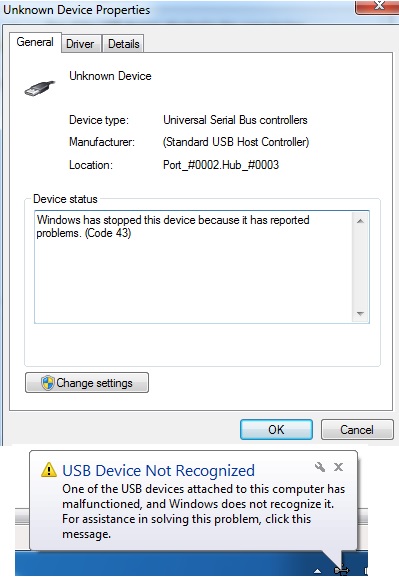
This extremely generic message could mean that there is a real hardware problem, or simply that there is a driver problem that Windows does not see as such, but that the hardware is affected.
To correct Device Manager error 43, follow these repair methods:
Restart your computer if you have not already done so.
It is always possible that the error code 43 you see on a device was caused by a temporary hardware problem. If this is the case, restarting your computer may correct the code 43 error.
Note: Some users also reported that turning off the computer completely (not just a reset) and restarting the computer solved their code problem 43, especially if it exists on a USB device. In the case of a laptop, turn it off and remove the battery, wait a few minutes, then reinsert the battery and start the computer.
Uninstall and reinstall the driver
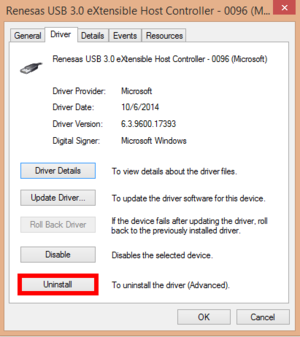
- Open the Driver tab, then click the Uninstall button. This removes the USB controller driver software (the low-level programming that runs the hardware) from your system.
- Then you have to put it back. Close the small window of your USB device and click Action > Check Hardware Changes in the Device Manager main window. Windows will notice that the USB device does not have the driver software and reinstalls it.
- Troubleshoot hardware and peripherals.
- Select the Start button.
- Enter the hardware and devices in the search box and select Search and resolve problems with devices in the results list.
- Follow the hardware and device troubleshooting instructions to resolve the problem.
Update your drivers
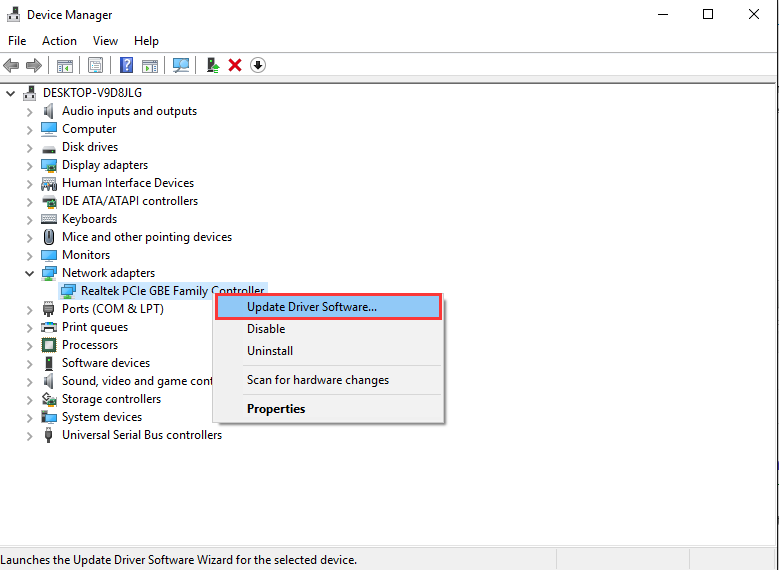
If you consider yourself technical enough and feel confident to make changes to your system, follow these steps:
Step 1 – Uninstall the current driver:
First, you must uninstall the current driver.
Click “Start > Run” and enter “sysdm.cpl” in the text field and press ENTER.
Open the “Hardware” tab in the “System Properties” dialog box and click “Device Manager”.
Double-click “Device Type”, then click the hardware device reporting error 43.
Then go to the “Driver” tab and click “Uninstall” to completely uninstall the driver from the device.
Step 2 – Find the right driver:
After uninstalling the driver, visit the manufacturer’s website and find the latest driver for your device. The current driver is usually located in the Technical Support or Driver section of the company website.
Step 3 – Download driver:
Download the driver and save it on your computer. It is most likely compressed into a ZIP file or executable (.EXE).
Step 4 – Install the new driver on your PC:
Unzip the.zip file or double-click the .exe file and install the driver.
Step 5 – Restart your PC:
If you uninstalled the old driver and installed the correct new driver, this should resolve the communication problem between Windows and your hardware device and correct error 43. If this is not the case, you must install the defective device on another PC and check that it works correctly.
Please let me know if you corrected a code error 43 with a method I don’t have above. I want this page to be as accurate as possible.